
Understanding the user interface


|
Chapter I.3 Understanding the user interface |

|
As a general rule, TeXmacs usually provides several ways to accomplish a given task like copying text, inserting a fraction or spell-checking the document. Depending on your taste, you may either use the menus, the icon bars or the keyboard. Actually, you may prefer to start with using the icons and menus, which have a natural signification. When using TeXmacs for a longer time, you will gradually come to prefer the keyboard equivalents, which are suggested to you, when moving the mouse pointer on the icon or menu item and leaving it there for a while. For instance, the pictures
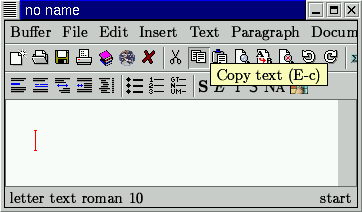
|
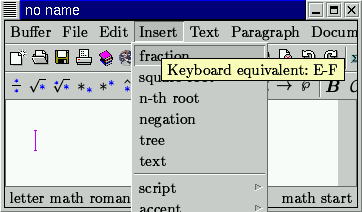
|
show the help balloons which appear when you keep the mouse pointer on the
 copy icon resp. Mathematics->Fraction
menu item (in math mode; see below)
for a while. These balloons tell you that E-c resp. E-F
are the keyboard shorthands for ``copy'' and and ``insert fraction''.
Here E-c and E-F are abbreviations for
Escape c resp. Escape F.
copy icon resp. Mathematics->Fraction
menu item (in math mode; see below)
for a while. These balloons tell you that E-c resp. E-F
are the keyboard shorthands for ``copy'' and and ``insert fraction''.
Here E-c and E-F are abbreviations for
Escape c resp. Escape F.
One of the main advantages of TeXmacs is that it is an editor for so called structured documents. This means in particular that the editor's primitives are dependent on the document style, the editing mode, and more generally the editing context. For instance, if one uses book as a document style, then it is natural to have editing primitives in order to start new chapters. In the browser document style, it is natural to have buttons in order to navigate on the web. For this reason, the user interface (which comprises the menu, the icon bar and the keyboard behaviour) depends on the document style.
Similarly, in a document which may contain both regular text and mathematical formulas, the user interface will be different in text mode and math mode. In chapter II.2 we will describe in more detail how to type mathematical formulas in TeXmacs. The difference between the second icon bars in text resp. math mode is illustrated in the following pictures:
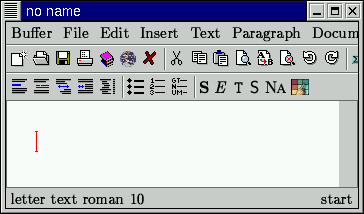
|
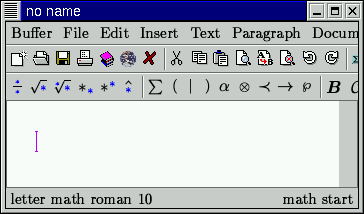
|
Notice that the footer and the colour of the cursor also indicate the difference between the two modes. This is a general phenomenon. For instance, consider the following picture:
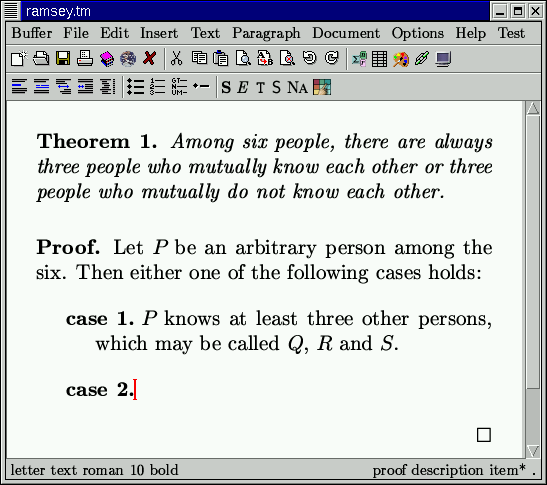
Then the right footer indicates that, at the current cursor position,
we are inside a proof, inside a description environment,
inside (the name of) a new item and just behind a period.
The thick cursor indicates that we are writing using a bold font.
The fact that we are inside a description environment also implies that
we have an additional
 icon in the second icon bar in order to insert new items.
icon in the second icon bar in order to insert new items.
In fact, there is much more to be said about the wysiwyg editing of structured documents. First of all, most differences between the behaviours of TeXmacs and conventional text editors are explained by the fact that TeXmacs tries to encourage you in structuring your documents. Even if you are already familiar with other text editors, you may therefore have to train yourself to think of documents not only in a visual, but also in a structural way. In chapter II.1 we will come back to this issue.
In the remainder of this tutorial, we will use the notation
Insert->Space->Rigid to indicate the Rigid item
in the Space submenu of the Insert menu. Similarly,
 ->Export as latex
stands for the Export as latex item in the
->Export as latex
stands for the Export as latex item in the
 icon menu.
icon menu.
Keyboard combinations will be indicated through the use of
a typewriter font. For instance, + -, which produces the
 character in math mode, stands for typing + followed by -.
The E- prefix stands for pressing the Escape key
followed by another character. The prefixes S-, C-
and A- stand for pressing the Shift, Control,
resp. Alter key in combination with another character.
For instance, S-end and E-C-b are abbreviations for
Shift-End resp. Escape Control-b. The most common
prefixes for keybindings used by TeXmacs are the following:
character in math mode, stands for typing + followed by -.
The E- prefix stands for pressing the Escape key
followed by another character. The prefixes S-, C-
and A- stand for pressing the Shift, Control,
resp. Alter key in combination with another character.
For instance, S-end and E-C-b are abbreviations for
Shift-End resp. Escape Control-b. The most common
prefixes for keybindings used by TeXmacs are the following:
Emulation of emacs commands, like C-y for ``paste'' (yank).
TeXmacs command, like A-e for ``enumerate''.
Emulation of additional emacs commands and prefixes of special TeXmacs commands. Examples: M-w for copy and M-t prefix for commands on tables.
For inserting accented characters. For instance, M-^ e yields ê. On foreign keyboards with so called dead keys, accented characters may simply be obtained by typing a dead accent followed a letter. For instance, hat e again yields ê.
Yet another way to insert new content in TeXmacs is by using the \ key. The meaning of this key depends on the context. In some cases, it allows you to emulate LaTeX commands. For instance, typing \frac in math mode and pressing Enter will create a fraction. In other cases, the \ is used for typing TeXmacs macros. For instance, in most styles, typing \theorem followed by Enter will start a new theorem.
We finally notice that TeXmacs sometimes uses the footer in order to ask the user for short informations. For instance, when clicking on Format->Margins->Left margin, you will be prompted for a left margin for your paragraph. In future version of TeXmacs, the user will be able to use dialogue boxes instead of the footer for this goal. Nevertheless, we personnaly feel that entering data on the footer is less distracting.

|

|
Copyright (C) 1999, 2000 by Joris van der Hoeven.
This webpage is part of GNU TeXmacs and the larger GNU project. Verbatim copying and distribution of it is permitted in any medium, provided this notice is preserved. For more information or questions, please contact Joris van der Hoeven.
Free Software Foundation, Inc., 59 Temple Place - Suite 330, Boston, MA 02111, USA